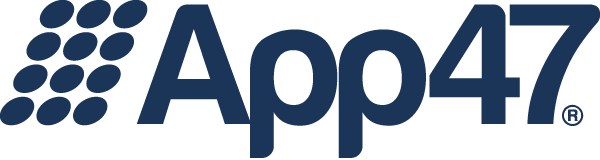Last week, we started to update you on all the great features of our new Enterprise App Store User Interface Version 3, or EAS UI V3. This week, we’ll continue down the same road, as so far we’ve only talked about the home page!
Last week, we started to update you on all the great features of our new Enterprise App Store User Interface Version 3, or EAS UI V3. This week, we’ll continue down the same road, as so far we’ve only talked about the home page!
In our discussion of the home page last week, we mentioned how it’s designed to display prominent groups of apps, such as “Featured,” “Most Downloaded,” and “Highest Rated.” But each group only shows–at most–12 apps. This is by design, as we want your users to see many different groupings of apps on their own page. So what happens when there are more than 12 to show?
We’re glad you asked!
Displayed across the top in the new UI are a set of tabs that correspond to most of the groups found on the home page. You can see all the apps you have access to, view only the featured apps, or find apps that need to be upgraded. Each of these tabs contains a search feature that allows your users to search by app name. And lastly, the UI will continue to scroll until all the apps have been displayed.
In the “Category” tab, you’ll see apps listed by–wait for it–their categories (similar to the home page). To view all the apps in a single category, select “View All” on the category name, then use the pulldown to switch between categories.
It’s that simple. We think that this new UI should help make your enterprise app store more organized than ever!
Already a customer and don’t have EAS UI V3 turned on yet? Contact our support team today–they’ll be happy to help get you set up and transition your users. And next week, we’ll talk about that transition, and how best to set up the branding, test the UI, and transition your users.
—
Photo by Paul Green on Unsplash