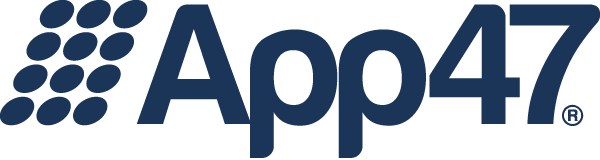We get it: change is hard. Especially for your users. They get used to finding and doing things a certain way, and when that path is changed, they don’t always “get it” right away. Even if the new path is better!
We get it: change is hard. Especially for your users. They get used to finding and doing things a certain way, and when that path is changed, they don’t always “get it” right away. Even if the new path is better!
We have good news on that front with regards to our new enterprise app store UI, which we announced last week. First, the new UI uses a modern, well-known style that most (or all) of your users will be familiar with. Put another way, there’s no new paradigm your users will have to learn in order to find the apps they’re looking to install.
Second, we put the controls for migration in the hands of you, the administrator. You decide who gets the new UI, and when they get it. Here’s how to get started.
First, go to the App Store tab in your account and click on Branding. You’ll find a tab called “EAS V3” there: click on it.
On the left will be your CSS to customize the look and feel of your enterprise App Store–you can change the color, font, font size, spacing, and more to your heart’s content, and use the preview button to view your changes before they go live. Again, you control when and how changes are made.
Next, you’ll find two important controls at the top of the same screen: UI version controls for new and current users. The first, unsurprisingly, controls which UI your new users will see, version 2, the current UI, or V3, our amazing, wonderful, new UI. (Okay, we may be a little biased.) The second control in the same area controls what your current users will see. Lastly, and perhaps most importantly for testing out the new UI, you can go to any individual user and edit the App Store version they’ll see.
To make user-level changes, click on the edit button for a user, go to the info tab, and select the App Store UI version. This is a great way to select a few users to trial the new UI and get their feedback. Then, when you’re ready to turn it on for everyone, you can use the controls described above.
That’s it! No need for your users to upgrade or re-install. We take care of the work on the back end to make sure your users see the correct UI version when you’re ready.
Want to learn even more about our new features? Tune in next week for our closer look at new functionality like app reviews and multimedia support.
—
Photo by Franz Harvin Aceituna on Unsplash