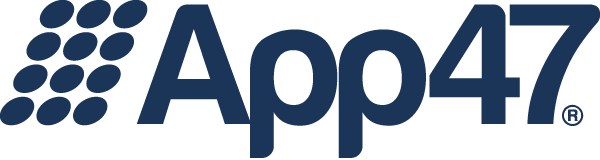A couple of weeks ago, we introduced the Group Container feature, and explained that it came largely in response to a change in the types of companies using mobile apps in the workplace.
A couple of weeks ago, we introduced the Group Container feature, and explained that it came largely in response to a change in the types of companies using mobile apps in the workplace.
To summarize, even companies with less technology experience–and less tech-savvy employees–are using mobile apps today. With that change, ease of use for end users is more important than ever.
We’re going to expand on that today. Let’s talk about the “how”: how users will experience Group Containers.
There are two perspectives to write about here: the end user experience, and the admin experience. We’ll start with the user, as they’re always the most important. (Don’t worry, admins. We care about you too and will talk about the admin experience in a minute!)
Since the idea of the Group Container is similar to an MDM, the user will pick up her phone and find the app store already installed and ready to go. Well, almost. While the app store will be installed, we don’t know who the user is yet.
Using features we already have today, we can offer a wide array of authentication methods, including:
- A simple email address for low-security environments
- Local email and password registrations that allow anyone to sign up, log in, or reset their password
- Integration with an existing SSO server like OpenID, SAMLv2 or others
- Active Directory or LDAP username and password
Once authenticated, the user will be given access to the apps she should be allowed to download, install, and start using right away. No fuss, no muss.
So what about admins?
We’re happy to say that Group Containers don’t create too much work for our beloved admin. The first step will be to update the app store branding UI with signing information (much like they’d do for app wrapping), which will allow your app store to be signed and branded with your private keys and provisioning files for iOS.
Once the private key and profile are updated, the admin simply goes to any group he wishes to enable the Group Container feature on. This is easy–all he has to do is click on a new tab for the group called “Container.” He’ll have the option to give the new container a name and icon, then click “Update.” iOS and Android containers will be built for that group within a few minutes.
Once complete, the container will be available for download by the admin. Feel free to send the APK and IPA file to your partner in crime, otherwise known as the MDM admin.
That’s it! Easy, right? If you’re interested in an early demo, click here to request a demo and we’ll get something scheduled quickly.
—
Photo by Bill Oxford on Unsplash